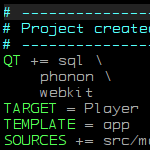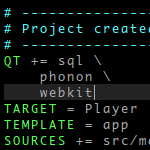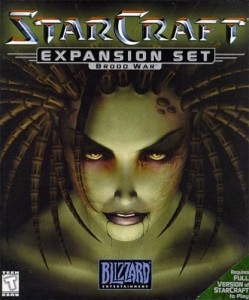I use Arch Linux with KDE Plasma (6.2.4) on a 2015 MacBook with a UK Mac keyboard. I wanted to type Portuguese accents (like á, ç, õ) while keeping my system language in English. On macOS, the “Brazilian Pro” layout, changed to “Brazilian” in newer versions, made this easy. But in Linux, it took some tweaking.
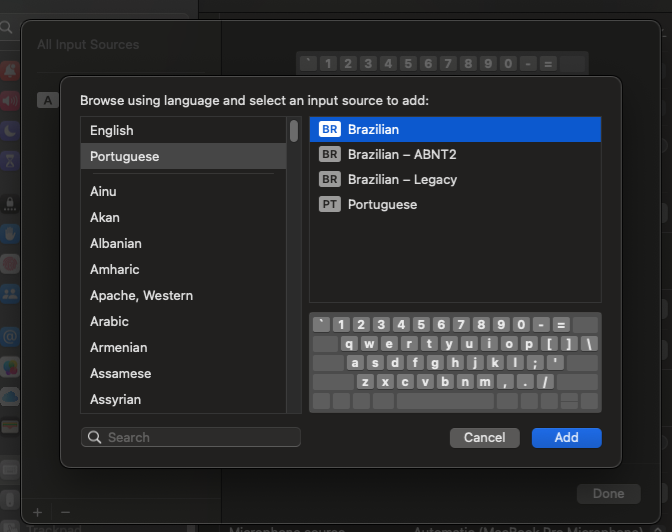
What didn’t work
My first choice was to try to find something similar to the layout I was using on macOS. Using the UK Macintosh Intl. layout gave me dead keys, but not all combinations worked. For example, ´ + c gave me ć, not ç.
I tried combining English and Portuguese compose files in ~/.XCompose, but results were inconsistent across apps like Firefox and VS Code.
What kind of worked
Using the UK Macintosh Intl. layout and setting my desktop language to Brazilian Portuguese worked. Changing the language would set different compose rules.
en_US.UTF-8/Compose, for example, had this line:`
<dead_acute> <c> : "ć" U0107 # LATIN SMALL LETTER C WITH ACUTE
While pt_BR.UTF-8/Compose has these rules:
<dead_acute> <c> : "ç" ccedilla # LATIN SMALL LETTER C WITH CEDILLA
What finally worked
The graphic interface on Linux uses a mix of stuff to make your keyboard work, and it seems there’s no user-friendly way to set that. Here’s what I had to do to get it done:
- Set my keyboard layout to English (UK, Macintosh, intl.). It can be easily done using your desktop environment settings. Here’s where I set it on KDE. Ops, they call it Plasma nowadays.
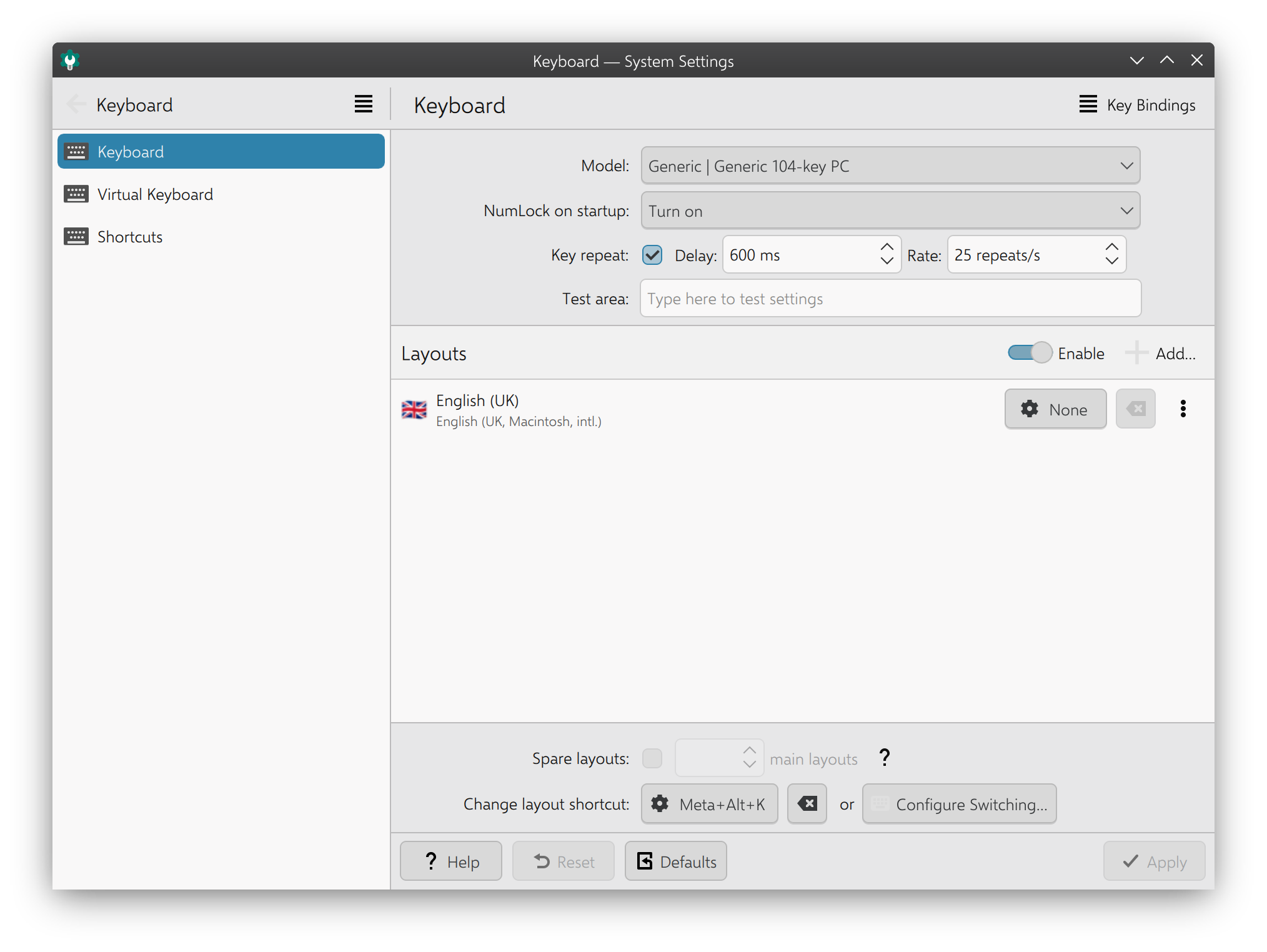
- Added this to my
~/.XComposefile. These settings make the key combinations for cedilla work, and also allow us to type' + sto get's, which is very used in English, without having to type' + space + s.
include "/usr/share/X11/locale/pt_BR.UTF-8/Compose"
<dead_acute> <s> : "'s"
<dead_acute> <S> : "'S"
<dead_acute> <t> : "'t"
<dead_acute> <T> : "'T" - Added this to
~/.config/environment.d/im.conf:
GTK_IM_MODULE=cedilla
These lines will fix the inconsistent cedilla behaviour across applications.
QT_IM_MODULE=cedilla
Links
- You can see my post on Arch Linux forum trying to get some help.